tp
Property Rental Manager - Developer Guide
- Acknowledgements
- Setting Up and Getting Started
- Design
- Implementation
- Appendix A: Product Scope
- Appendix B: User Stories
- Appendix C: Non Functional Requirement (NFR)
- Appendix D: Glossary
- Appendix E: Instructions for Manual Testing
Acknowledgements
Setting Up and Getting Started
- Ensure that you have Java 11 or above installed.
- Download the latest version of
PropertyRentalManager.jarfrom here. - Put the JAR file into an empty folder.
- Open a command window and change the current working directory to the directory that the JAR file is located in using
following command:
cd [PATH_TO_JAR_DIRECTORY] - Run Property Rental Manager
java -jar PropertyRentalManager.jar
Design
List Component
The list feature has the following commands in it -
list -clientThis lists every client, along with all their informationlist -propertyThis lists every property, along with all its informationlist -everythingThis lists everything about both clients and propertieslist -client TAGThis lists only the information present in the TAG for every client. The types of TAGs are -c/This is for contact numberb/This is for budgetn/This is for namee/This is for e-mail-shortThis is for the shorthand version(displays just name and budget)
list -property TAGThis lists only the information present in the TAG for every property. The types of TAG are -a/This is for addressn/This is for namep/This is for pricet/This is for unit type-shortThis is for the shorthand version(displays address, price and unit type)
list -pairThis lists all clients and properties that have been paired, in no particular order.list -pair -shortThis lists the -short version of all clients and properties that have been paired, in no particular order
There are 7 different classes, which each inherit from the Command class, and work in similar ways -
- They are executed when an object is created in the corresponding Parse class.
- On execution, they read information about a single client or property and send it to the corresponding display function in Ui
- The Ui function then displays the necessary information.
- Finally, it states the number of items present, and the Command object is no longer used.
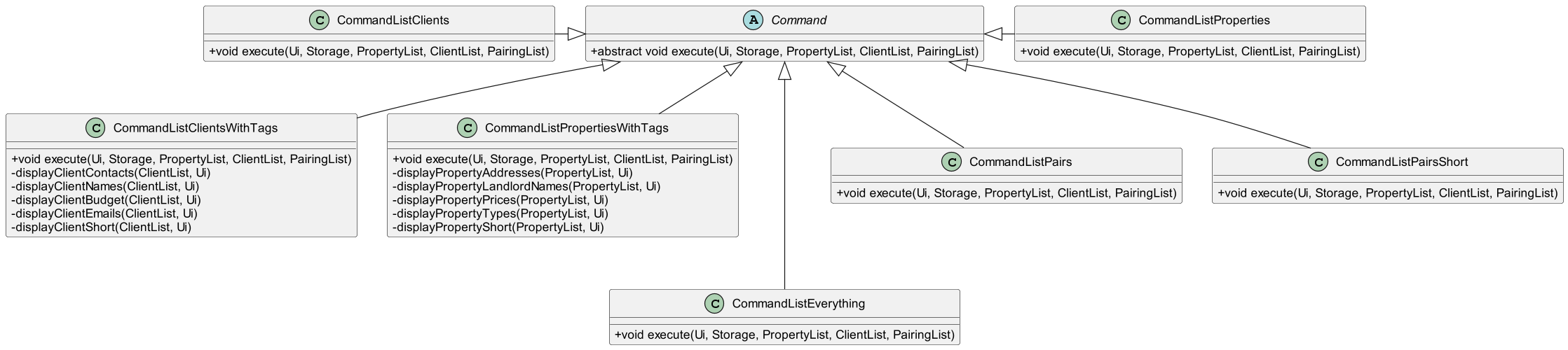 Note: The C symbols are a result of the PlantUml layout.
Note: The C symbols are a result of the PlantUml layout.
Pairing Component
API: pairingList.java
PairingListis responsible for recording which clients are renting which property.PairingListdoes not inherit from other classes. It stores references toClientandPropertyobjects.
Here is how classes involved in the pairing/unpairing actions interact with each other:
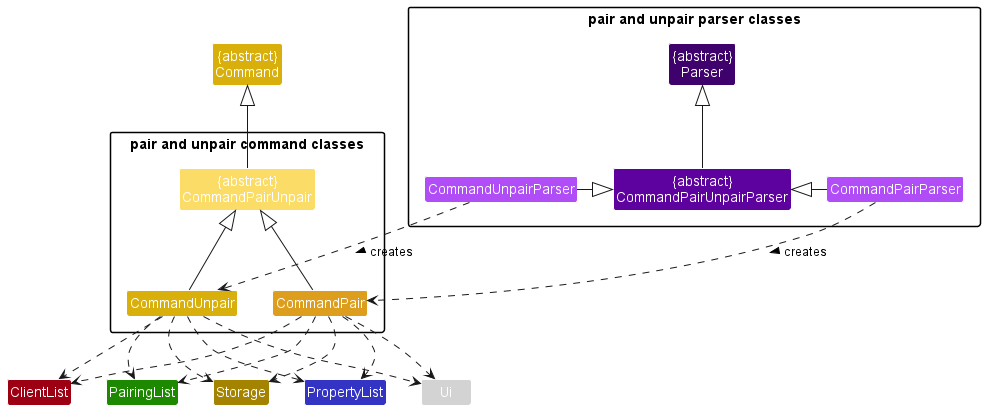
CommandPairParserandCommandUnpairParserinherit from a generalCommandPairUnpairParser, which contains parsing methods that are common to its subclasses.CommandPairParserandCommandUnpairParserare responsible for checking input format. After (successful) checking, they createCommandPairandCommandUnpairobjects respectively.CommandPairandCommandUnpaircontain references toClientListandPropertyListbecause the command classes need to validate user input against the data inClientListandPropertyList.- After input is validated,
PairingListis updated with the new pairings.Storagerecords these changes andUiprints the confirmation message for the user action.
Here is the underlying data structure of PairingList:
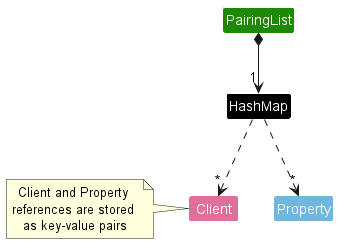
PairingListis essentially a “wrapper” to the underlyingjava.util.HashMap. The key-value pairs in the hashmap haveClientas the key andPropertyas the value.PairingListprovides methods to add or delete these key-value pairs to represent the pairing and unpairing of real-life clients and properties.- The
ClientandPropertyreferences contained inPairingListmust be references to validClientandPropertyobjects inClientListandPropertyListas well, sincePairingListis an implementation of an adjacency list.
Storage Component
For Storage feature:
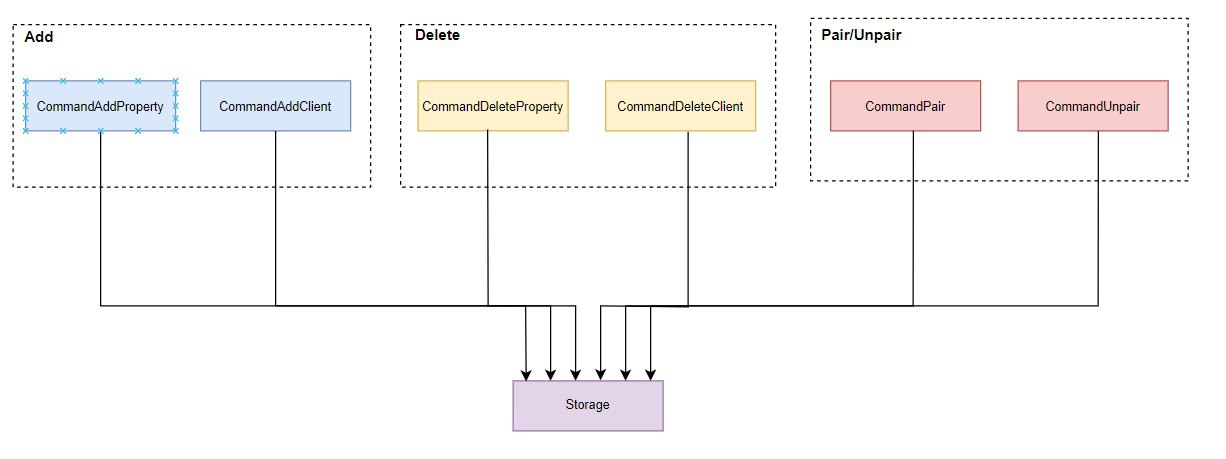
The Storage class is a superclass itself that is not inherit from other class. This class is responsible for managing three different text file:
client.txt- Stores the client that is in the Client ArrayList.property.txt- Stores the property that is in the Property ArrayList.pairing.txt- Stores the relationship between a client and property which is stored in the Pairing hashmap.
It has an association with other class which includes:
- CommandAddProperty
- CommandAddClient
- CommandDeleteProperty
- CommandDeleteClient
- CommandPair
- CommandUnpair
Since the arraylist changes by adding and deleting operations while hashmap changes by pair and unpair
operations, the text files will be updated when add, delete, pair or unpair is invoked.
Implementation
This section describes the implementation details of the features within Property Rental Manager.
Add Feature
The add feature adds an entity to its corresponding list. For Property Rental Manager, there are two variations to the add feature, namely add -client and add -property.
add -client: Add a new client to the client list.add -property: Add a new property to the property list.
The implementation of add feature can be simplified into two major sections. The first section involves the parsing and validation of relevant information provided by the user while the second section comprises the actual addition of client/property to the client list/property list.
Section 1: Parse and Validation of Information
The first section is facilitated by the following classes:
CommandAddParser: Contains common methods used byCommandAddClientParserandCommandAddPropertyParser.CommandAddClientParser: Extracts and validates client information fromcommandDescription(User Input).CommandAddPropertyParser: Extracts and validates property information fromcommandDescription(User Input).
The following is a simple class diagram of the three classes:
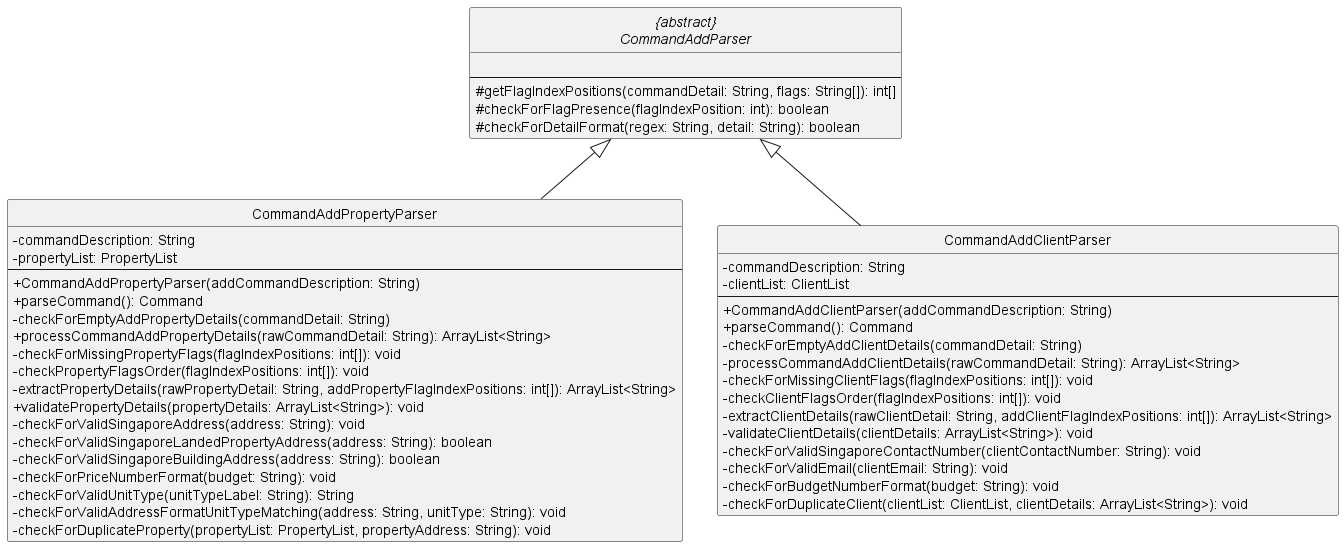
Command Add Parser Related Classes Diagram
As shown above, both CommandAddClientParser and CommandAddPropertyParser classes have a similar core method called parseCommand() which is responsible for client or property detail extraction and validation. The rest of the methods in both classes are sub-methods of the parseCommand() method.
Also, most of the sub-methods are used to perform validations on the extracted details. Many of them are implemented via regex pattern checker.
- Client:
checkForValidSingaporeContactNumber(String)checkForValidEmail(String)checkForBudgetNumberFormat(String)checkForDuplicateClient(ClientList, ArrayList<String>)
- Property:
checkForValidSingaporeAddress(String)checkForValidSingaporeLandedPropertyAddress(String)checkForValidSingaporeBuildingAddress(String)checkForPriceNumberFormat(String)checkForValidUnitType(String)checkForValidAddressFormatUnitTypeMatching(String, String)checkForDuplicateProperty(PropertyList, String)
- Common:
checkForEmptyDetails(String): Checks for any missing essential details, non-essential detail such as optional email can be empty.
Note: Since the target user is a property manager working in Singapore, some validations are tailored to Singapore context.
Section 2: Addition of client or property to client list or property list
The second section is facilitated by the following classes:
CommandAdd: Abstract superclass ofCommandAddClientandCommandAddPropertyclasses.CommandAddClient: Creates aClientobject and add it to theclientList.CommandAddProerty: Creates aPropertyobject and add it to thepropertyList.
The following is a simple class diagram of the three classes:
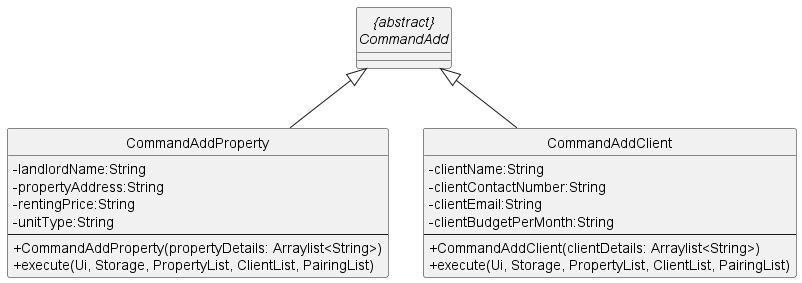
Command Add Related Classes Diagram
As shown above, both CommandAddClient and CommandAddProperty classes have a similar core method called execute(...) which is responsible for the new client or property addition into their respective lists.
Example Scenario
Given below is an example scenario on how add client/property behaves at each step.
-
Step 1: The user executes
add -client n/NAME c/CONTACT_NUMBER e/EMAIL b/BUDGET_MONTHoradd -property n/NAME a/ADDRESS p/PRICE t/TYPE. Depending onadd -clientoradd -propertyspecified, aParserobject of typeCommandAddClientParserorCommandAddPropertyParseris created. -
Step 2: The
Parserobject will then call methodCommandAddClientParser#parseCommand()orCommandAddPropertyParser#parseCommand()which will check for any incorrect formatting before the extraction and validation of client/property details. -
Step 3: If there is no error, a
Commandobject of typeCommandAddClientorCommandAddPropertyis created. -
Step 4: Next, the
Commandobject will then call methodCommandAddClient#execute(...)orCommandAddProperty#execute(...)which will add a newClientorPropertytype object created into their respectiveclientList/propertyList. -
Step 5: Lastly, method
Ui#showClientAddedConfirmationMessage()orUi#showPropertyAddedConfirmationMessage()is called to notify user about the successful addition of new client or property. Also, methodStorage#addToClientFileorStorage#addToPropertyFileis called to update their respective storage files.
The following are simplified sequence diagrams of add feature for client and property:

Add Client Sequence Diagram

Add Property Sequence Diagram
Delete Client/Property feature
The delete client/property mechanism involves the following classes: CommandDeleteClientParser,
CommandDeletePropertyParser, CommandDeleteClient, CommandDeleteProperty,
ClientList, PropertyList and PairingList.
Given below is an example usage scenario and how the delete client/property behaves at each step.
Step 1: The user executes delete -client i/INDEX or delete -property i/INDEX.
The CommandDeleteClientParser or CommandDeletePropertyParser class is called respectively and the format of the user
input is checked for any incorrect formatting.
Step 2: If there are no errors, CommandDeleteClient or CommandDeleteProperty is called respectively.
The CommandDeleteClient#execute() or CommandDeleteProperty#execute() method is then called.
Step 3: The ClientList#deleteClient() or PropertyList#deleteProperty() method is called which
removes the Client or Property with that specific index from their respective ArrayList.
Step 4: Any pairings involving that specific Client or Property is also deleted using the
pairingList#deletePairing() method. A message showing all the deleted pairs is shown to the user.
Step 5: The corresponding line(s) in the respective files are deleted. The method is shown in the Storage Implementation section.
The following class diagram shows all the classes involved in the delete client/property operation and their relationships.
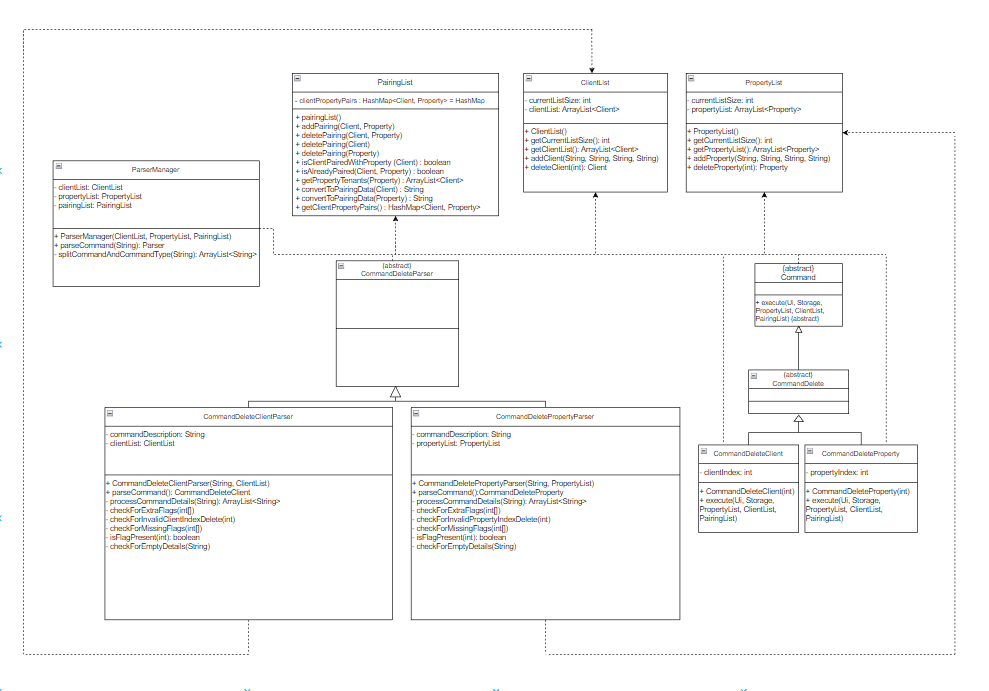
The following sequence diagram shows how the delete client operation works, showcasing the
CommandDeleteClient#execute() method.
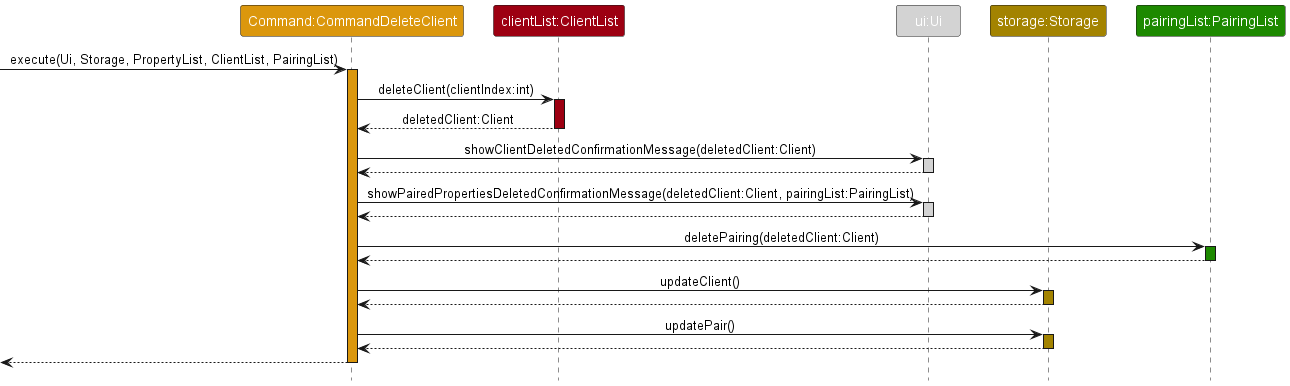
The following sequence diagram shows how the delete property operation works, showcasing the
CommandDeleteProperty#execute() method.
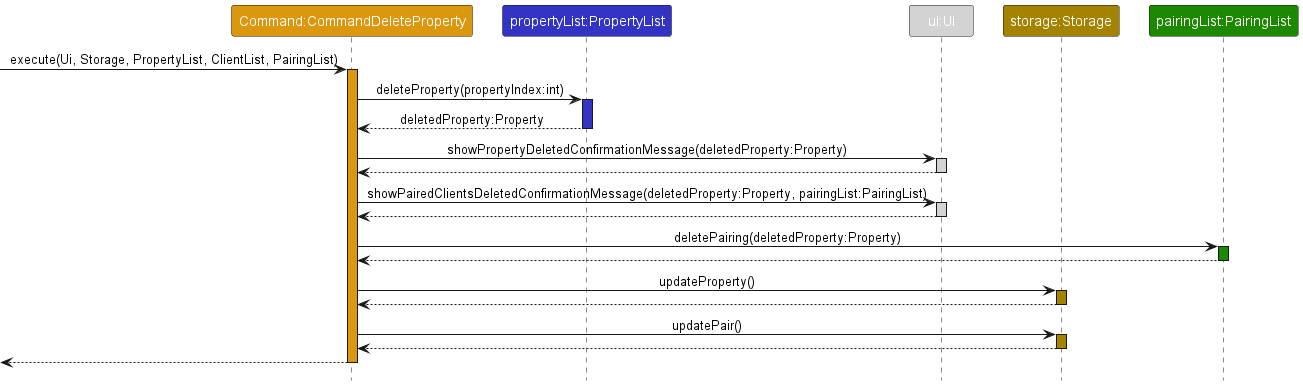
Pairing and Unpairing Features
PairingList facilitates pair and unpair commands by storing client-property pairs.
When a client rents a property, the client and property form a pair.
PairingListuses a hash map to represent these client-property pairs, where the key is aClientand the value isProperty.- A hash map is chosen due to its constant time lookup performance, making it efficient at querying the property that a client is renting.
- Also, the
java.util.HashMapprevents duplicate keys, which dovetails nicely with the fact that real-life tenants (clients) only have one place of residence at any time.
Pair Feature
The partial sequence diagram for the pair command, when called from Duke.java, is shown below:
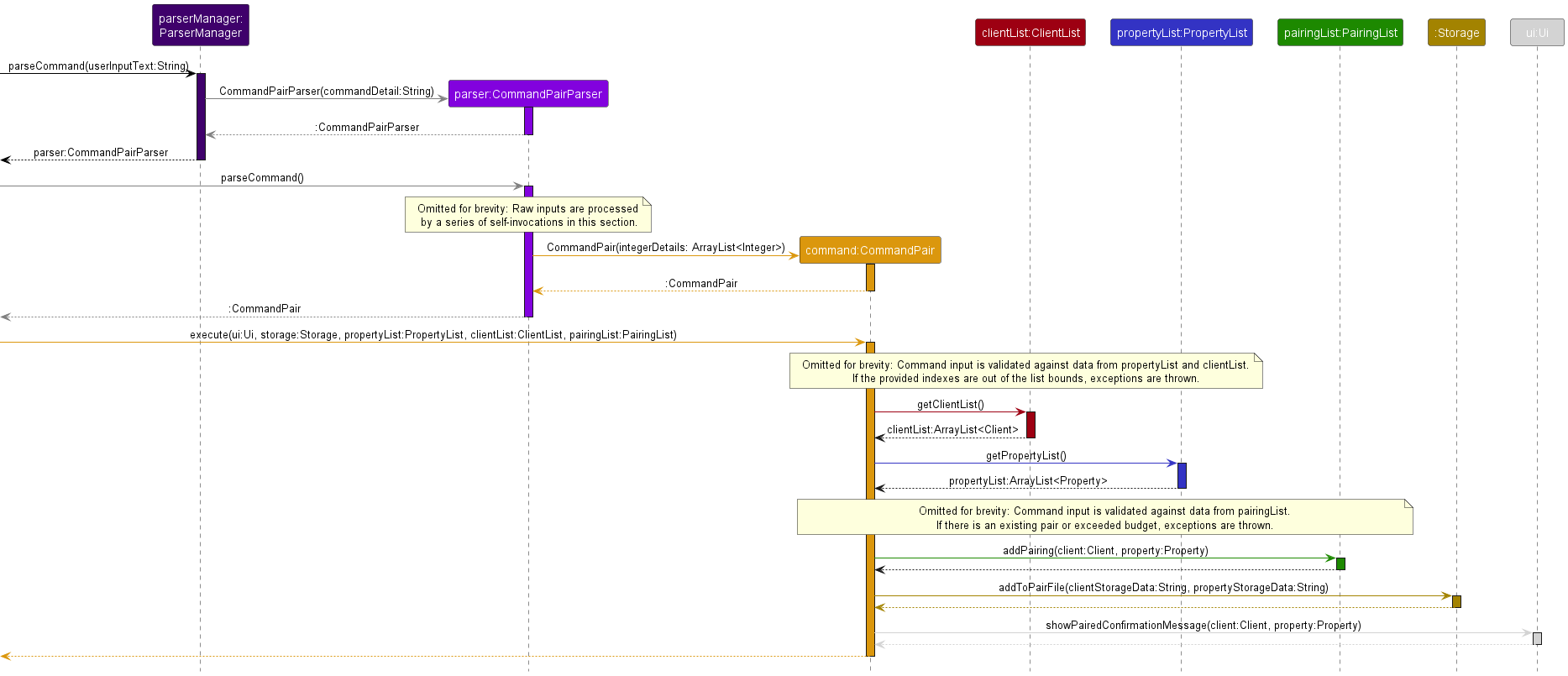
NOTE: Self-invocations have been omitted to emphasise inter-object method calls.
The pair command takes in user input of the format:
pair ip/PROPERTY_INDEX ic/CLIENT_INDEX
where PROPERTY_INDEX and CLIENT_INDEX must be positive integers which are indexes present in ClientList
and PropertyList, if their arrays were 1-indexed.
How the pair command works:
- The user input is first parsed by
Parser(specifically,CommandPairParser). CommandPairParserchecks the user input for formatting mistakes such as missing flags, wrong flag order and non-integer inputs.- After a successful check, a
CommandPairobject is created. - When
CommandPairis executed, there are more checks to validate the parsed input against data fromPropertyListandClientList. These checks throw exceptions when the user inputs contains indexes which are not within the internal arrays ofPropertyListorClientList. - After passing all these checks, the program fetches the desired
PropertyandClientobjects fromPropertyListandClientList. - A third layer of checks throws exceptions if the
ClientandPropertyobjects already match an existing pair, theClientis already paired with some otherProperty, or when the user pairs a client whose budget is lower than the property’s rental price. - The
ClientandPropertyobjects are inserted as a pair into the hashmap ofPairingList. - The change is saved in
Storageand a confirmation message is shown to the user.
Unpair Feature
The unpair command takes in user input of the format:
unpair ip/PROPERTY_INDEX ic/CLIENT_INDEX
where PROPERTY_INDEX and CLIENT_INDEX must be positive integers which are indexes present in ClientList
and PropertyList, if their private arrays were 1-indexed.
(The sequence diagram for unpair is not provided as the mechanism is similar to that of Pair)
How the unpair command works :
- The user input is first parsed by
Parser(specifically,CommandUnpairParser). CommandUnpairParserchecks the user input for formatting mistakes such as missing flags, wrong flag order and non-integer inputs.- After a successful check, a
CommandUnpairobject is created. - When
CommandUnpairis executed, there are more checks to validate the parsed input against data fromPropertyListandClientList. These checks throw exceptions when the user inputs list indexes which are not within the internal arrays ofPropertyListorClientList. - After passing all these checks, the program fetches the desired
PropertyandClientobjects fromPropertyListandClientList. - A third layer of checks throws an exception if the
ClientandPropertyobjects are not in an existing pair. - The
Client-Propertypair is deleted from the hashmap ofPairingList. - The change is saved in
Storageand a confirmation message is shown to the user.
Find Feature
The find command takes in an input from the user in the following format:
find -client f/<QUERY_TEXT>
find -property f/<QUERY_TEXT>
where QUERY_TEXT refers to the text that will be searched through the Client List when the user indicates -client and Property List when the user indicates -property.
The sequence diagram for both find client and find property is as shown below:
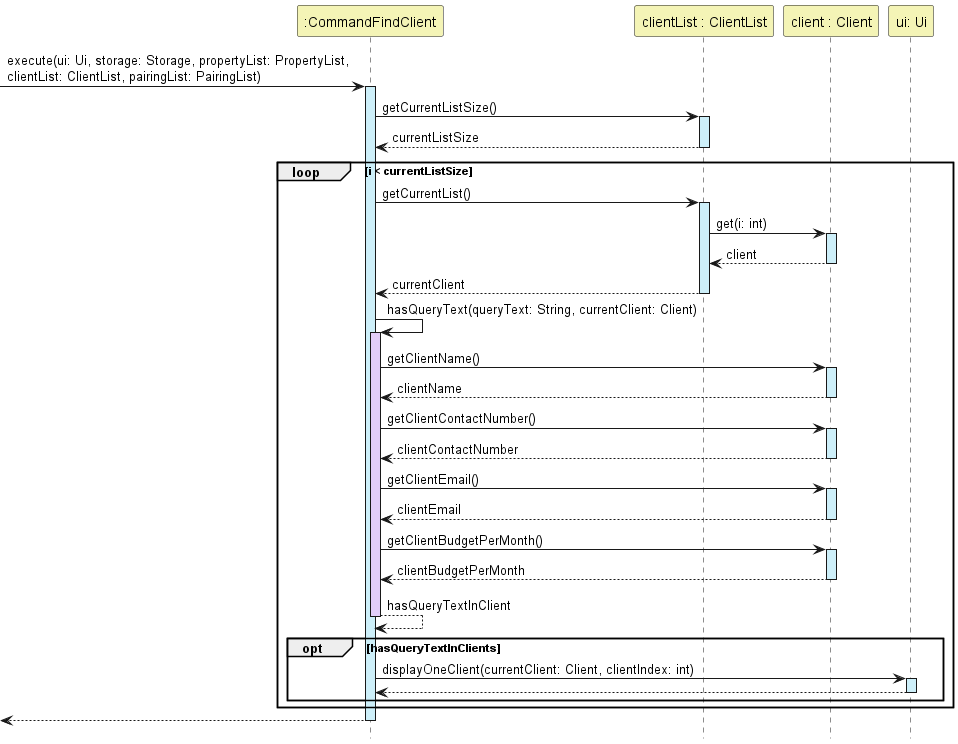
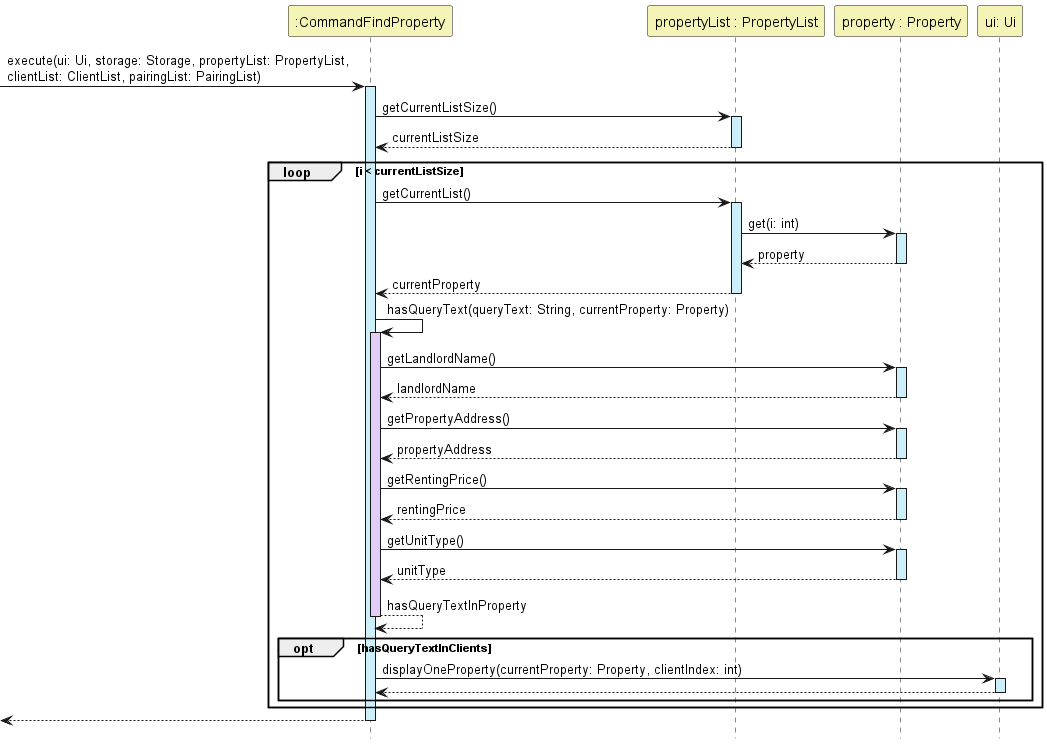
The program will iterate through all the entities to search for any matches with the query text.
For clients, it will identify if the query text matches:
- Name
- Contact Number
- Budget
For properties, it will identify if the query text matches:
- Landlord Name
- Address
- Rental Price
- Unit Type
For example, if a query text is “Ken” and the address is “Kent Ridge”, it will be identified as a match since the word is contained within part of the address.
Upon identifying a match, the program will print out the message to the console providing the full details, inclusive of their respective index number. This is to help facilitate other commands such as pairing or checking.
Storage Feature
The implementation of Storage class requires consists of different level of operations:
- Load Files
- Append to File
- Update to File
Load Files:
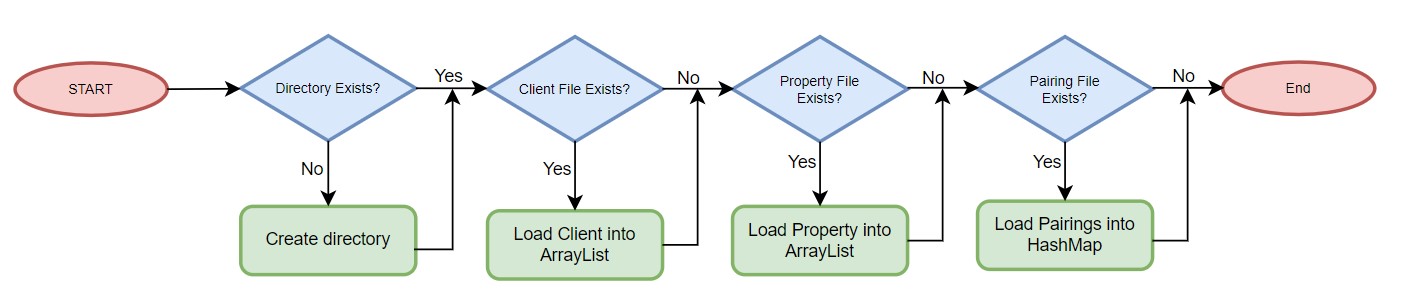 At the file loading level, it comprises checks to verify the directory is created. This is done by invoking a method:
At the file loading level, it comprises checks to verify the directory is created. This is done by invoking a method:
loadFiles(hasDirectory, hasPropertyFile, hasClientFile, hasPairingFile, clientList, propertyList, pairingList).
This method would conduct the following operations:
- Create a
datadirectory if not already exist. (hasDirectoryisfalse) - Load Clients into Client ArrayList if
hasClientFileistrue. - Load Properties into Property ArrayList if
hasPropertyFileistrue. - Load Pairings into Pairing HashMap if
hasPairingFileistrue.
An empty file would not be loaded into the ArrayList and PropertyList as the code is designed to read for next().
An empty file would invoke a false in hasNext(), thus adding operation would not continue. The overall operation can
be visualised in the flowchart above.
Append To File
When file is appended into the text file, it’s being stored in different formats as shown below:
- Client:
NAME | CONTACT_NUMBER | EMAIL <optional> | BUDGET - Property:
NAME | ADDRESS | RENTAL_PRICE | UNIT_TYPE - Pairing:
[CLIENT_FORMAT] : [PROPERTY_FORMAT]
The text file of which Client, Property and Pairing is being stored is client.txt, property.txt and pairing.txt
respectively.
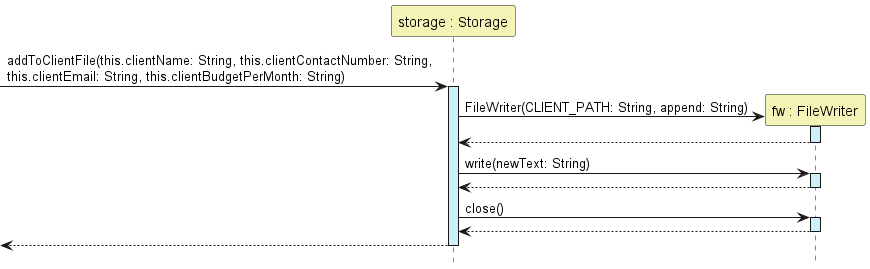
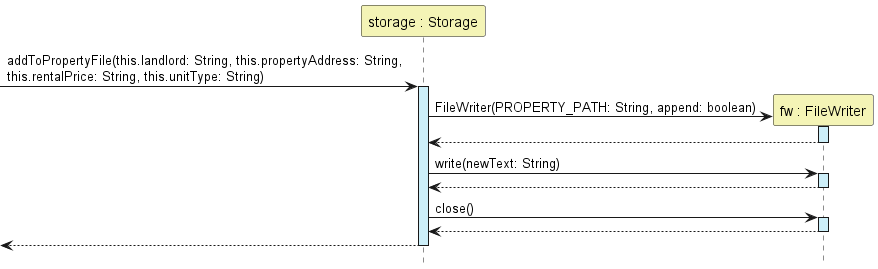
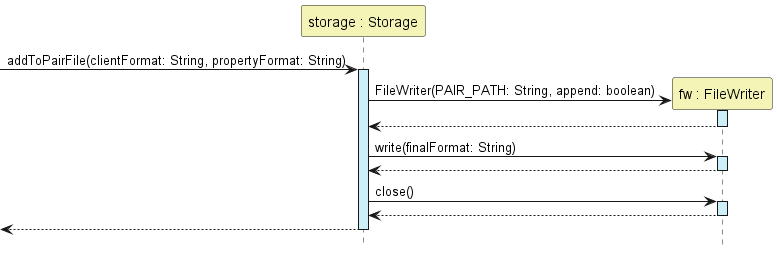
The three sequence diagram above shows the sequence of which the append operation is being invoked. All three
operations are similar in operations but are invoked with different parameter and path.
Update To File
The update operation happens when entries in ClientList and PropertyList is being deleted and entries the hash map of PairingList is being removed.
The sequence diagram of updateClient, updateProperty and updatePair can be seen below:
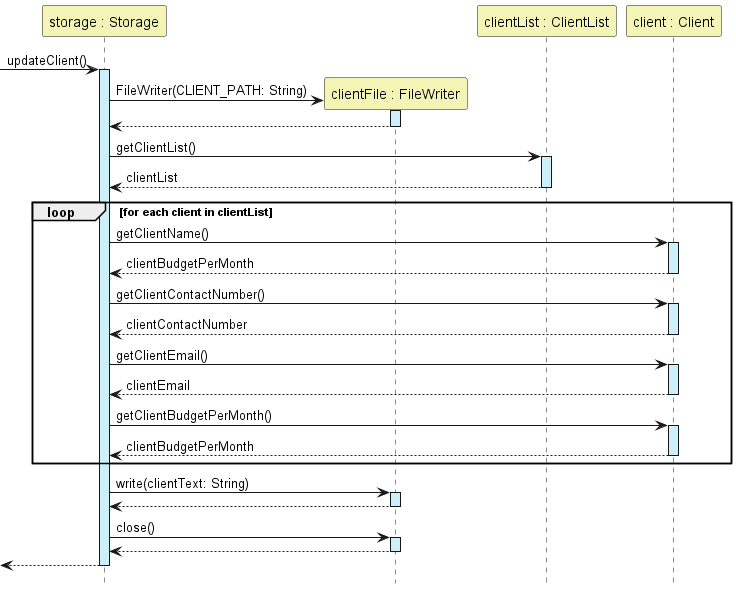
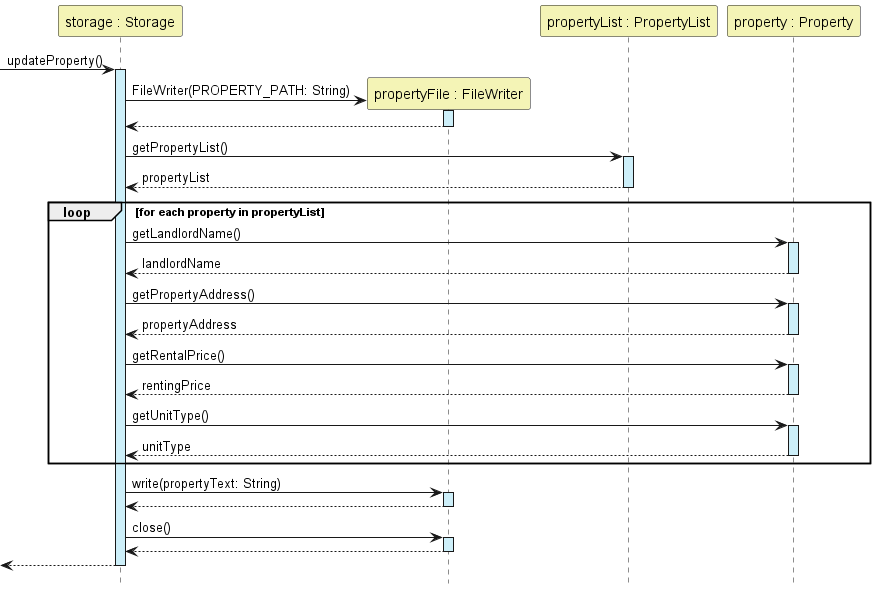
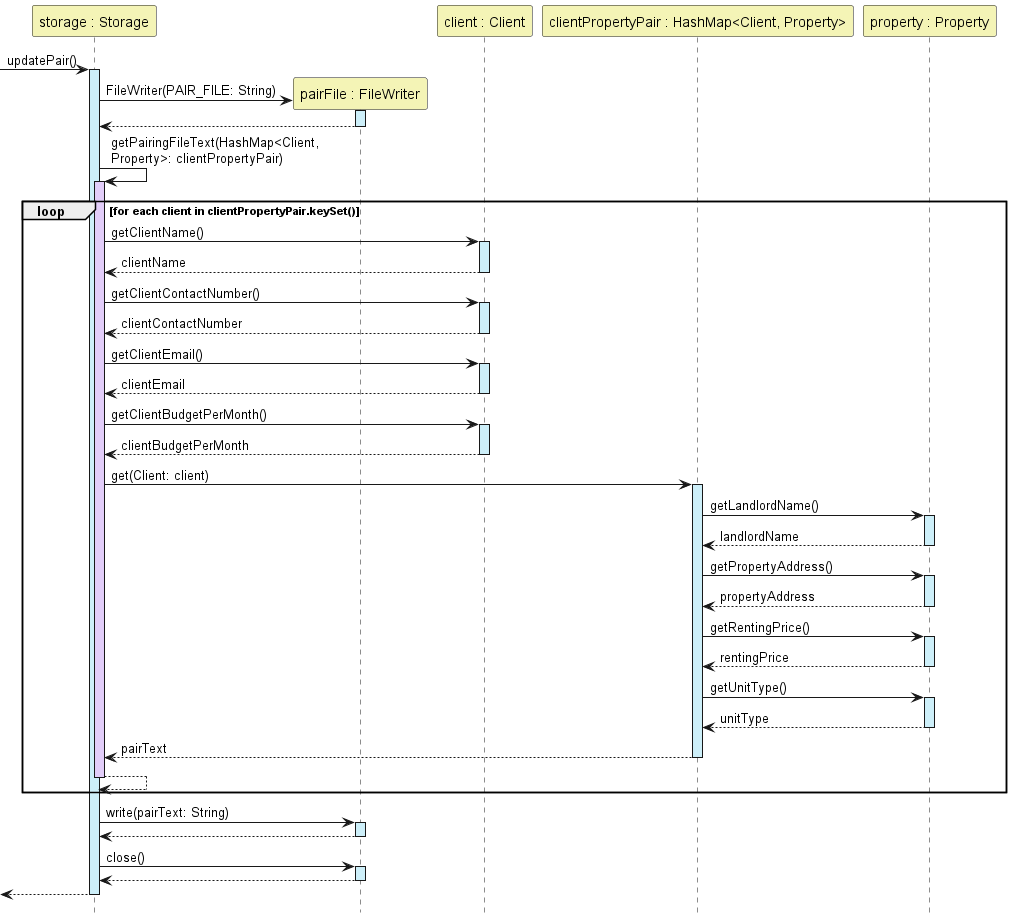
Note that when delete operation is being invoked on client and property, the updatePair method will also be invoked to
prevent entries retaining within pairingList after it has been deleted from clientList or propertyList.
List feature
There are 3 main steps whenever a list command needs to be executed
- When the user enters any command, it first needs be understood. That is handled by the ParseManager class.
Next, when the first word entered by the user is determined to be
list, ParseManager itself then determines the type of list command entered, including the tags. ParseListClient, ParseListProperty, ParseListPair and ParseListEverything are checkers to ensure that a valid command has been entered. ParseListClient and ParseListProperty also determine if tags have been entered, and if those tags are valid. ParseListPair also checks whether -short has been added or not.private Parser parseListCommand(String commandDetail) throws UndefinedSubCommandTypeException { ArrayList<String> listCommandTypeAndFlags = getListCommandType(commandDetail); boolean isListProperty = listCommandTypeAndFlags.get(SUB_COMMAND_INDEX).trim().equals(PROPERTY_FLAG); boolean isListClient = listCommandTypeAndFlags.get(SUB_COMMAND_INDEX).equals(CLIENT_FLAG); boolean isListEverything = listCommandTypeAndFlags.get(SUB_COMMAND_INDEX).equals(EVERYTHING_FLAG); boolean isListPairs = listCommandTypeAndFlags.get(SUB_COMMAND_INDEX).equals(PAIR_FLAG); if (isListProperty) { return new ParseListProperty(listCommandTypeAndFlags.get(COMMAND_FLAG_INDEX)); } else if (isListClient) { return new ParseListClient(listCommandTypeAndFlags.get(COMMAND_FLAG_INDEX)); } else if (isListEverything && listCommandTypeAndFlags.get(COMMAND_FLAG_INDEX).isEmpty()) { return new ParseListEverything(); } else if (isListPairs) { return new ParseListPair(listCommandTypeAndFlags.get(COMMAND_FLAG_INDEX)); } else { throw new UndefinedSubCommandTypeException(MESSAGE_INCORRECT_LIST_DETAILS); } }This block of code is part of ParseManager. It determines the type of list operation(-client, -property, -pair, or -everything) and returns the corresponding object.
Both ParseListClient and ParseListObject then determine if tags are present, and if they are valid, throwing exceptions if any errors are encountered. They then return the corresponding Command type necessary. -
There are seven different classes which handle each of the features described above. Each class inherits from the abstract Command class, and reads information present in either the PropertyList object, ClientList object or both.
- The execute function works in slightly different ways -
To list with tags(ListClientsWithTagsandListPropertiesWithTags), it calls the corresponding function. That function then loops through all the information about clients and properties, and sends a Client or Property object to the Ui class for printing -
For all other cases, the execute function itself runs the loop, which reads every single client, property or pair, and sends individual objects to the Ui class for display.
- Each of these commands then uses a method present in the Ui class, to print an individual client, or property.
The loop for printing every single client or property is present in the Command itself.
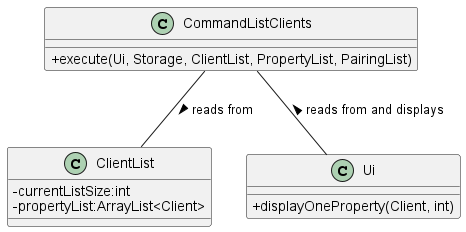 The above is an example for CommandListClients. It reads from ClientList. Then, it displays each line
using the displayOneClient function in Ui. Note that the C tags for class are a result of the PlantUml
display.
The above is an example for CommandListClients. It reads from ClientList. Then, it displays each line
using the displayOneClient function in Ui. Note that the C tags for class are a result of the PlantUml
display.
The sequence diagram of the operation is as follows -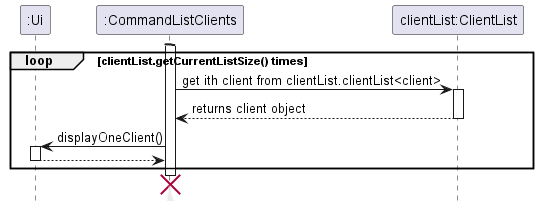 ___
___
Appendix A: Product Scope
Target user profile
Property agents who:
- are managing single owner rental units.
- has a need to keep track of information of properties that are being put out for rental.
- has a need to keep track of information of clients’ (prospective tenants) information.
- is a fast typist.
- favors a command-line interface over a Graphic User Interface.
- work in Singapore and deal with Singapore properties.
Value proposition
Aids property agents in tracking information related to the properties and clients (prospective tenants) they manage. The app enables them to easily:
- Record down information of properties (landlord, address, rental price, unit type).
- Record down information of clients (name, contact number, budget), who are looking to rent properties.
- Record down instances where a client decides to rent a property/stop renting a property.
- View client and property information quickly.
In addition, the implemented validations will help relieve some burdens experienced by Singapore property agents when dealing with large number of properties. They include the following:
- Manual checking for correct Singapore address format can be avoided with the aid of the application.
- Application has condensed the unit type of Singapore properties to 15 variations. User will only need to select from one of them.
- Removes the need to check for mismatch address and unit type of property (e.g. Unit type is HDB flats but address does not have unit level/number).
Appendix B: User Stories
| Version | As a … | I want to … | So that I can … |
|---|---|---|---|
| v1.0 | user | add properties | keep track of properties |
| v1.0 | user | add clients | keep track of clients |
| v1.0 | user | delete properties | prevent properties I am no longer tracking from cluttering my data |
| v1.0 | user | delete clients | prevent clients I am no longer tracking from cluttering my data |
| v1.0 | user | view a list of properties | find out what and how many properties I manage |
| v1.0 | user | view a list of clients | find out what and how many clients I manage |
| v1.0 | user | check the details of a property | view the property’s information |
| v1.0 | user | pair a client to a property | record down which client is renting which property |
| v1.0 | user | unpair a client to a property | update my rental records when a client is no longer renting property |
| v1.0 | user | save my data | used the data created from a previous use of the app |
| v1.0 | user | quit the app | free up memory for other applications |
| v2.0 | user | check the details of a client | view the client’s information |
| v2.0 | user | search clients using their details | easily find specific clients |
| v2.0 | user | search properties using their details | easily find specific properties |
| v2.0 | user | list only specific details about clients and properties | Display the information I need without cluttering the screen |
| v2.1 | user | view a list of pairings completed | Keep track of all pairings I have already made |
Appendix C: Non-Functional Requirements
- Should work on any Windows, Linux and MacOS that has Java
11or above installed. - The system should respond to the user input within 2 seconds.
- This program should support loading and storing operation on any mainstream operating system.
- The program does not require users to have prior programming experience to use.
Appendix D: Glossary
- client - Person who is seeking for property to rent
- unit type - Type of housing in Singapore (HDB, Condominium, Bungalow, etc)
- pairing - If a client and property is paired, it implies that the client will be renting that property.
- unpair - If a client and property is unpaired, it implies that the client is no longer renting any property.
- ui - User Interface which is responsible for any interactions (read input / print messages) between application and user.
- storage - Made up of plain text files storing client/property records.
Appendix E: Instructions for Manual Testing
Launch
- Download the JAR file and move it into an empty folder.
- On a command line application, change the current working directory to the same folder as the JAR file and run the app using:
java -jar PropertyRentalManager.jar - Expected: The app’s welcome message is printed onto the terminal.
Add
Add client
- Successful addition of client (With Email)
- Prerequisites:
- Ensure that a valid Singapore contact number is provided. Singapore contact number starts with a
6,8or9followed by 7 digits. - Ensure that email provided adhere to RFC 5322 Official Email Standard.
- Ensure that positive integer is provided for budget.
- Ensure that a valid Singapore contact number is provided. Singapore contact number starts with a
- Test case:
add -client n/Gary Oaks c/90876543 e/garyoaks@example.com b/1550
Expected: New client is added. Terminal shows successful add client message along with client details (name, contact number, email, budget per month).
- Prerequisites:
- Successful addition of client (Without Email)
- Prerequisites:
- Ensure that a valid Singapore contact number is provided. Singapore contact number starts with a
6,8or9followed by 7 digits. - Ensure that no email is provided.
- Ensure that positive integer is provided for budget.
- Ensure that a valid Singapore contact number is provided. Singapore contact number starts with a
- Test case:
add -client n/Gary Oaks c/90876543 b/1550
Expected: New client is added. Terminal shows successful add client message along with client details (name, contact number, budget per month).
- Prerequisites:
- Unsuccessful addition of client (Invalid Contact Number)
- Prerequisites:
- Ensure that an invalid Singapore contact number is provided. Singapore contact number starts with a
6,8or9followed by 7 digits.
- Ensure that an invalid Singapore contact number is provided. Singapore contact number starts with a
- Test case:
add -client n/Gary Oaks c/10876543 e/garyoaks@example.com b/1550
Expected: Terminal shows invalid Singapore contact number message.
- Prerequisites:
- Unsuccessful addition of client (Invalid Email)
- Prerequisites:
- Ensure that an invalid email is provided. An easy way to replicate an invalid email is to exclude the
@symbol.
- Ensure that an invalid email is provided. An easy way to replicate an invalid email is to exclude the
- Test case:
add -client n/Gary Oaks c/90876543 e/garyoaksexample.com b/1550
Expected: Terminal shows invalid email message.
- Prerequisites:
- Unsuccessful addition of client (Invalid Budget)
- Prerequisites:
- Ensure that a non-positive integer input is provided for budget.
- Test case:
add -client n/Gary Oaks c/90876543 e/garyoaks@example.com b/0
Expected: Terminal shows invalid budget message.
- Prerequisites:
- Unsuccessful addition of client (Duplication)
- Prerequisites:
- Successful add a client.
- Ensure that second client entry has either the same name, contact number. email or any combinations.
-
Test cases:
add -client n/Gary Oaks c/90876543 e/garyoaks@example.com b/1550add -client n/Gary Oaks c/60876543 e/garyoaks@example.com b/1550
Expected: Terminal shows duplicating client error message along with the details of existing client.
- Prerequisites:
- Unsuccessful addition of client (Empty Client Detail)
- Prerequisites:
- Ensure that no client detail is provided.
- Test case:
add -client
Expected: Terminal shows add client format error message. Message will include the required input format to add client, as well as an example to help user visualize actual input.
- Prerequisites:
- Unsuccessful addition of client (Missing Client Detail)
- Prerequisites:
- Ensure that all client flags (except
e/) are included in the right order. - Ensure that at least one of the client details (except email) after any client flags is blank.
- Ensure that all client flags (except
- Test case:
add -client n/ c/90876543 e/garyoaks@example.com b/
Expected: Terminal shows add client format error message. Message will include the required input format to add client, as well as an example to help user visualize actual input.
- Prerequisites:
- Unsuccessful addition of client (Missing Client Flag)
- Prerequisites:
- Ensure that at least one of the client flags (except
e/) is missing.
- Ensure that at least one of the client flags (except
- Test case:
add -client n/Gary Oaks c/90876543 e/garyoaks@example.com 1550
Expected: Terminal shows add client format error message. Message will include the required input format to add client, as well as an example to help user visualize actual input.
- Prerequisites:
- Unsuccessful addition of client (Wrong Ordering of Client Flags)
- Prerequisites:
- Ensure that all client flags (except
e/) are present. - Ensure that client flags are not in the right order.
- Ensure that all client flags (except
- Test case:
add -client b/Gary Oaks c/90876543 e/garyoaks@example.com n/1550
Expected: Terminal shows add client format error message. Message will include the required input format to add client, as well as an example to help user visualize actual input.
- Prerequisites:
Add property
- Successful addition of property (Landed Property)
- Prerequisites:
- Ensure that a valid Singapore landed property address (app-specified format) is provided. Landed property address will not have unit level.
- Ensure that positive integer is provided for rental price.
- Ensure that unit type label provided contains
LP.LPimplies landed property unit type.
- Test case:
add -property n/Ash Ketchun a/25A Pallet Town, S121111 p/1600 t/LP BGL
Expected: New property is added. Terminal shows successful add property message along with property details (landlord name, address, renting price, unit type).
- Prerequisites:
- Successful addition of property (Non-Landed Property)
- Prerequisites:
- Ensure that a valid Singapore building address (app-specified format) is provided. Building address will have unit level and number.
- Ensure that positive integer is provided for rental price.
- Ensure that unit type label provided do not contain
LP.LPimplies landed property unit type.
- Test case:
add -property n/Ash Ketchun a/101 Marlow Street #12-05, S059020 p/1600 t/HDB 3
Expected: New property is added. Terminal shows successful add property message along with property details (landlord name, address, renting price, unit type).
- Prerequisites:
- Unsuccessful addition of property (Invalid address format)
- Prerequisites:
- Ensure that an invalid Singapore address (different from required format) is provided.
- Ensure that positive integer is provided for rental price.
- Ensure that a valid unit type label is provided.
- Test case:
add -property n/Ash Ketchun a/idk whats my address p/1600 t/LP BGL
Expected: Terminal shows invalid address message. Message consists of required address formats and examples to aid user.
- Prerequisites:
- Unsuccessful addition of property (Invalid Rental Price)
- Prerequisites:
- Ensure that a valid Singapore building address (app-specified format) is provided. Building address will have unit level and number.
- Ensure that non-positive integer is provided for rental price.
- Ensure that unit type label provided do not contain
LP.LPimplies landed property unit type.
- Test case:
add -property n/Ash Ketchun a/101 Marlow Street #12-05, S059020 p/00 t/HDB 3
Expected: Terminal shows invalid rental price message.
- Prerequisites:
- Unsuccessful addition of property (Invalid Unit Type)
- Prerequisites:
- Ensure that a valid Singapore building address (app-specified format) is provided. Building address will have unit level and number.
- Ensure that positive integer is provided for rental price.
- Ensure that none of the 15 app-defined unit type labels is provided. However, unit type must not be empty.
- Test case:
add -property n/Ash Ketchun a/101 Marlow Street #12-05, S059020 p/1600 t/hi
Expected: Terminal shows invalid unit type message along with the list of unit type labels pre-defined by the app.
- Prerequisites:
- Unsuccessful addition of property (Mismatch Address Format and Unit Type)
- Prerequisites:
- Ensure that positive integer is provided for rental price.
- To simulate mismatch, ensure address format and unit type of property do not belong to the same category (landed property or not).
- Test case:
add -property n/Ash Ketchun a/101 Marlow Street, S059020 p/1600 t/HDB 3
Expected: Terminal shows address format and unit type mismatch message along with required formats and examples.
- Prerequisites:
- Unsuccessful addition of property (Duplication)
- Prerequisites:
- Successful add a property.
- Ensure that second property entry’s address is identical to the first. Its address can have differing letter cases.
-
Test cases:
add -property n/Ash Ketchun a/25A Pallet Town, S121111 p/1600 t/LP BGLadd -property n/Joe a/25A pAlLeT ToWn, S121111 p/1600 t/LP BGL
Expected: Terminal shows duplicating property error message along with details of existing property.
- Prerequisites:
- Unsuccessful addition of property (Empty Property Detail)
- Prerequisites:
- Ensure that no property detail is provided.
- Test case:
add -property
Expected: Terminal shows add property format error message. Message will include the required input format to add property, as well as an example to help user visualize actual input.
- Prerequisites:
- Unsuccessful addition of property (Missing Property Detail)
- Prerequisites:
- Ensure that all property flags are included in the right order.
- Ensure that at least one of the property details after any property flags is blank.
- Test case:
add -property n/Ash Ketchun a/25A Pallet Town, S121111 p/ t/LP BGL
Expected: Terminal shows add property format error message. Message will include the required input format to add property, as well as an example to help user visualize actual input.
- Prerequisites:
- Unsuccessful addition of property (Missing Property Flag)
- Prerequisites:
- Ensure that at least one of the property flags is missing.
- Test case:
add -property Ash Ketchun a/25A Pallet Town, S121111 p/1600 t/LP BGL
Expected: Terminal shows add property format error message. Message will include the required input format to add property, as well as an example to help user visualize actual input.
- Prerequisites:
- Unsuccessful addition of property (Wrong Ordering of Property Flags)
- Prerequisites:
- Ensure that all property flags are present.
- Ensure that property flags are not in the right order.
- Test case:
add -property a/Ash Ketchun n/25A Pallet Town, S121111 p/1600 t/LP BGL
Expected: Terminal shows add property format error message. Message will include the required input format to add property, as well as an example to help user visualize actual input.
- Prerequisites:
Delete
- Successful deletion of client
- Prerequisite:
- Have at least 1 client added to the app
-
Test case:
delete -client i/1Expected: Terminal shows a successful client deletion message and the deleted client’s details.
- Prerequisite:
- Successful deletion of property
- Prerequisite:
- Have at least 1 property added to the app
-
Test case:
delete -property i/1Expected: Terminal shows a successful property deletion message and the deleted property’s details.
- Prerequisite:
- Unsuccessful deletion of client
-
Test case:
delete -clientExpected: Terminal shows error message.
-
Test case:
delete -client i/[INDEX]where INDEX is an index that is not in the client list (1-indexed)Expected: Terminal shows error message.
-
Test case:
delete -client i/hiExpected: Terminal shows error message.
-
- Unsuccessful deletion of property
-
Test case:
delete -propertyExpected: Terminal shows error message.
-
Test case:
delete -property i/[INDEX]where INDEX is an index that is not in the property list (1-indexed)Expected: Terminal shows error message.
-
Test case:
delete -property i/hiExpected: Terminal shows error message.
-
List
- List clients with or without tags
- Test case
list -client
Expected: All clients all listed with all their details. The format of details of each client is given below -
```- Client Name: Doja Cat
Client Contact Number: 93437878
Client Email: doja88@example.com
Client Budget: 2000
It also lists the number of clients present at the time, after listing them all. The format for that is as follows -There are 2 clients in this list```
- Client Name: Doja Cat
Client Contact Number: 93437878
Client Email: doja88@example.com
Client Budget: 2000
- Test case: list -client TAG. We will use
list -client n/to demonstrate
Expected: Lists only the names of the clients. The format for each client is as follows -
1.Doja Cat
It also lists the number of clients present in the list at the end - Test case:
list -client -short
Expected: Lists only the name and budget of all the clients present. The format is as follows -
``` - Client Name: Doja Cat
Client Budget: 2000
It also lists the number of clients present in the list in the end. All of these display the following when no clients are present in the list -There are 0 clients in this list```
- Test case
- List properties with or without tags
- Test case:
list -property
Expected: Lists all the properties with all their details
The format for each property listed is as follows -
```- Landlord Name: Bob Tan Bee Bee
Property Address: 25 Lower Kent Ridge Rd, S119081
Property Rental Price: 1000
Unit Type: LP Bungalow
This also lists the number of properties present in the list at the end. The format for that is as follows -There is 1 property in this list```
- Landlord Name: Bob Tan Bee Bee
Property Address: 25 Lower Kent Ridge Rd, S119081
Property Rental Price: 1000
Unit Type: LP Bungalow
- Test case: list -property TAG -
We will use list -property a/to demonstrate
Expected: Lists the address of every property present in the list. The format is -1. 25 Lower Kent Ridge Rd, S119081It also lists the total number of properties present in the list - Test case:
list -property -short
Expected: Lists the address, unit type, and Rental Price of each property in the list. The format is as follows - ```- Property Address: 25 Lower Kent Ridge Rd, S119081
Unit Type: LP Bungalow
Property Rental Price: 1000
```
All of these display the following when no properties are present in the list -
There are 0 properties in this list
- Property Address: 25 Lower Kent Ridge Rd, S119081
Unit Type: LP Bungalow
Property Rental Price: 1000
```
All of these display the following when no properties are present in the list -
- Test case:
- List pairs
- Test case
list -pair
Expected: Lists all the pairs present in the list, in no particular order. It shows all the information about the clients and properties present in each pair.Client: Client Name: Doja Cat Client Contact Number: 93437878 Client Email: doja88@example.com Client Budget: 2000 Property: Landlord Name: Bob Tan Bee Bee Property Address: 25 Lower Kent Ridge Rd, S119081 Property Rental Price: 1000 Unit Type: LP BungalowIt also lists the number of pairs present in the list. The format is as follows -
There is 1 pair in this list - Test case
list -pair -shortExpected: Lists the short details of both clients and properties described earlier, for every pair in the list. The format is as follows -Client: Client Name: Doja Cat Client Budget: 2000 Property: Property Address: 25 Lower Kent Ridge Rd, S119081 Unit Type: LP Bungalow Property Rental Price: 1000It also lists the total number of pairs present in the list.
- Test case
- List everything
- Test case
list -everything
Expected behaviour: Lists all information including and all details present in the list about clients, properties, and pairs.
In this case, a single client and property are present in the list, and they are paired. This is the expected output -
``` Clients:- Client Name: Doja Cat Client Contact Number: 93437878 Client Email: doja88@example.com Client Budget: 2000 ——————————————————————————– There is 1 client in this list
Properties:
- Landlord Name: Bob Tan Bee Bee Property Address: 25 Lower Kent Ridge Rd, S119081 Property Rental Price: 1000 Unit Type: LP Bungalow ——————————————————————————– There is 1 property in this list
Pairs: Client: Client Name: Doja Cat Client Contact Number: 93437878 Client Email: doja88@example.com Client Budget: 2000 Property: Landlord Name: Bob Tan Bee Bee Property Address: 25 Lower Kent Ridge Rd, S119081 Property Rental Price: 1000 Unit Type: LP Bungalow ——————————————————————————– There is 1 pair in this list ```
- Test case
Pair
- Successful Pairing
- Prerequisites:
- Have at least 1 client and 1 property added to the app.
- Ensure that the client’s budget is higher than or equal to the property’s rental price.
- Ensure that the client and property have NOT been paired.
-
Test case:
pair ip/1 ic/1Expected: Pairing is added. Terminal shows successful pairing message, the name of the paired client, and the address of the paired property.
- Prerequisites:
- Failed Pairing (budget exceeded)
- Prerequisites:
- Have at least 1 client and 1 property added to the app.
- Ensure that the client’s budget is lower than the property’s rental price.
-
Test case:
pair ip/1 ic/1Expected: Terminal shows unsuccessful pairing message, name and budget of client, and the address and rental price of the property.
- Prerequisites:
- Failed Pairing (client already paired to another property)
- Prerequisites:
- Have at least 1 client and 2 properties added to the app.
- Ensure that the client’s budgets are higher than or equal to the rental prices of both properties.
- Have paired the client and a property e.g
pair ip/1 ic/1
-
Test case:
pair ip/2 ic/1(pair a different property to the same client)Expected: Terminal shows unsuccessful pairing message.
- Prerequisites:
- Failed Pairing (client and property form an existing pairing)
- Prerequisites:
- Have at least 1 client and 1 property added to the app.
- Ensure that the client’s budgets is higher than or equal to the property’s rental price.
- Have paired the client and property e.g
pair ip/1 ic/1
-
Test case:
pair ip/1 ic/1(re-pair using the same indexes)Expected: Terminal shows unsuccessful pairing message.
- Prerequisites:
Unpair
- Successful unpairing:
- Prerequisites:
- Have at least 1 client and 1 property added to the app.
- Have paired the client and property e.g.
pair ip/1 ic/1
-
Test case:
unpair ip/1 ic/1(unpair using the same indexes as the pair command)Expected: Pairing is deleted. Terminal shows successful unpairing message with the client’s name and the property address.
- Prerequisites:
- Failed unpairing (unpairing a property and a client that have not been paired):
- Prerequisites:
- Have at least 1 client and 1 property added to the app.
- Have NOT paired the client and property.
-
Test case:
unpair ip/1 ic/1Expected: Terminal shows unsuccessful unpairing message.
- Prerequisites:
Check
Check Client
- Successful check client
- Prerequisites:
- Have at least 2 clients and 2 properties added to the app.
- Ensure that all clients have budgets equal to or greater than that of the properties.
- Pair one of the properties with 2 clients: e.g. input
pair ip/1 ic/1andpair ip/1 ic/2
-
Test case:
check -client i/1Expected: Terminal shows details of the client and information of the property this client is renting. Number of list results is greater than 0.
-
Test case:
check -client i/2Expected: Terminal shows details of the client and a message showing that this client is not renting any property.
- Prerequisites:
- Unsuccessful check client
-
Test case:
check -client i/0Expected: Terminal shows error message.
-
Test case:
check -client i/[INDEX], where INDEX is an index that is not in the client list (1-indexed).Expected: Terminal shows error message.
-
Test case:
check -client i/helloExpected: Terminal shows error message.
-
Check Property
- Successful check property
- Prerequisites:
- Have at least 2 clients and 2 properties added to the app.
- Ensure that all clients have budgets equal to or greater than that of the properties.
- Pair one of the properties with 2 clients: e.g. input
pair ip/1 ic/1andpair ip/1 ic/2
-
Test case:
check -property i/1Expected: Terminal shows details of the property and information of the clients renting the property. Number of list results is greater than 0.
-
Test case:
check -property i/2Expected: Terminal shows details of the property, number of list results is 0.
- Prerequisites:
- Failed check property
-
Test case:
check -property i/0Expected: Terminal shows error message.
-
Test case:
check -property i/[INDEX], where INDEX is an index that is not in the property list (1-indexed).Expected: Terminal shows error message.
-
Test case:
check -property i/1r2342Expected: Terminal shows error message.
-
Find
-
Querying for Client/Property stored in the Client/Property List:
- Prerequisites: List the clients using
list -clientcommand to verify that there is at least 1 client in the database. - Test case:
find -client f/<QUERY_TEXT>- Enter the name (or part of the name) of the client that is shown in the list for the
<QUERY_TEXT>portion. Omit the directional brackets when entering query text. - Expected: All the clients that matches the entered name is displayed with their respective index shown.
- Enter the name (or part of the name) of the client that is shown in the list for the
- Test case:
find -client f/<QUERY_TEXT>- Enter a random text that does not match with any of the client. Omit the direction brackets when entering query text.
- Expected: An error message will be displayed stating that there is no client that matches with the queried text.
- Test case:
find -client n/ f/- Expected: An error message will be displayed indicating that there should only be 1 flag and the flag should be
f/
- Expected: An error message will be displayed indicating that there should only be 1 flag and the flag should be
- Test case:
find -client- Expected: An error message will be displayed indicating that the tag is missing.
- Test case:
find -property f/<QUERY_TEXT>- Enter the address (or part of an address) of the property that is in the list for the
<QUERY_TEXT>portion. Omit the directional brackets when entering the query text. - Expected: All the property that matches the address will be displayed along with their respective index.
- Enter the address (or part of an address) of the property that is in the list for the
- Test case:
find -property f/<NON_EXISTENT_QUERY_TEXT>- Enter a random text, that is not in the property list. Omit the directional bracket when entering the text.
- Expected: A message stating that no property matches the text will be displayed.
- Test case:
find -property t/3-Room f/- Expected: An error message will be displayed showing that there should only be one tag and the tag should be
f/.
- Expected: An error message will be displayed showing that there should only be one tag and the tag should be
- Test case:
find -property- Expected: An error stating that the tag is missing will be shown.
- Any other tags displayed after the
f/tag will not be flagged as an error since it’s possible that names contains a forward slash (/).
- Prerequisites: List the clients using
Storage
Finding for Client/Property:
-
Querying for Client/Property stored in the Client/Property List:
- Prerequisites: List the clients using
list -clientcommand to verify that there is at least 1 client in the database. - Test case:
find -client f/<QUERY_TEXT>- Enter the name (or part of the name) of the client that is shown in the list for the
<QUERY_TEXT>portion. Omit the directional brackets when entering query text. - Expected: All the clients that matches the entered name is displayed with their respective index shown.
- Enter the name (or part of the name) of the client that is shown in the list for the
- Test case:
find -client f/<QUERY_TEXT>- Enter a random text that does not match with any of the client. Omit the direction brackets when entering query text.
- Expected: An error message will be displayed stating that there is no client that matches with the queried text.
- Test case:
find -client n/ f/- Expected: An error message will be displayed indicating that there should only be 1 flag and the flag should be
f/
- Expected: An error message will be displayed indicating that there should only be 1 flag and the flag should be
- Test case:
find -client- Expected: An error message will be displayed indicating that the tag is missing.
- Test case:
find -property f/<QUERY_TEXT>- Enter the address (or part of an address) of the property that is in the list for the
<QUERY_TEXT>portion. Omit the directional brackets when entering the query text. - Expected: All the property that matches the address will be displayed along with their respective index.
- Enter the address (or part of an address) of the property that is in the list for the
- Test case:
find -property f/<NON_EXISTENT_QUERY_TEXT>- Enter a random text, that is not in the property list. Omit the directional bracket when entering the text.
- Expected: A message stating that no property matches the text will be displayed.
- Test case:
find -property t/3-Room f/- Expected: An error message will be displayed showing that there should only be one tag and the tag should be
f/.
- Expected: An error message will be displayed showing that there should only be one tag and the tag should be
- Test case:
find -property- Expected: An error stating that the tag is missing will be shown.
- Any other tags displayed after the
f/tag will not be flagged as an error since it’s possible that names contains a forward slash (/).
- Prerequisites: List the clients using